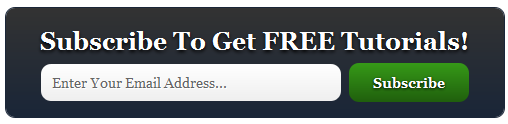Presenting Static Follow By Email Pop Out Widget. This widget works with jQuery and other scripts. It has a function to slide out/ pop out on click. You will have a Heading, some text and follow by email widget. These all will slide out when you will click on a button. This is simple, you can easily edit the- Heading, Text etc. We will be adding this widget with a simple code. This widget is simple but with the slide out effect your blog gets more space and this will not look normally like your other subscription widgets. So lets get this-
How To Add Static Follow By Email Widget To Blogger?
Just follow the simple steps below-
1. Go to your blog.
2. Jump to "LAYOUT"
3. Add a new "HTML/JAVASCRIPT" gadget.(Anywhere in the corner)
4. Paste the following code in the "EDITOR"-
<style type="text/css">
/*<![CDATA[*/
#w2bfollowSubscribe {background-color: #464646;width: 220px;color: #fff;position: fixed;z-index: 999999;right: 10px;bottom: 0;}
.followOpened {-webkit-border-radius: 2px 0 0;-moz-border-radius: 2px 0 0;border-radius: 2px 0 0;-webkit-box-shadow: 0 0 8px rgba(0, 0, 0, 0.5);-moz-box-shadow: 0 0 8px rgba(0, 0, 0, 0.5);box-shadow: 0 0 8px rgba(0, 0, 0, 0.5);}
.w2bfollowButton {background: #464646;color: #CCC !important;font-size: 13px;line-height: 28px;padding: 0 10px;text-decoration: none;position: absolute;top: -28px;right: 0;display: block;-webkit-box-shadow: 0 -1px 5px rgba(0, 0, 0, 0.2);-moz-box-shadow: 0 -1px 5px rgba(0, 0, 0, 0.2);box-shadow: 0 -1px 5px rgba(0, 0, 0, 0.2);-webkit-border-radius: 2px 2px 0 0;-moz-border-radius: 2px 2px 0 0;border-radius: 2px 2px 0 0;height: 28px;}
.w2bfollowButton span {background: url("https://blogger.googleusercontent.com/img/b/R29vZ2xl/AVvXsEjLnDJDItPekEmtXskhr7j-oM1LWAFeSVrUD69f03YEkDD0bmfYcdO90Ol2aOmjCtLCWvaemdFPxnWZ7BAErxU4ZwnIwVqsdAW2P1P_aw6bItl8oq2Wyuv4XXyyrYqwL12lIm-tAhASWQdp/s1600/follow-w2b.png") no-repeat scroll 0 3px transparent;padding-left: 15px;}
.w2bfollowButton:hover,.followActive {color: #fff !important;}
.w2bfollowButton:hover span,.followActive span {background-position: 0 -37px !important;}
.followactive {background-color: #333;}
.w2bfollowForm {padding: 15px;}
.w2bfollowForm h3 {font-size: 18px;margin: 0 0 10px;font-weight: normal;}
.w2bfollowForm p {margin: 0 0 10px;}
.w2bfollowForm .emailInput {width: 95%;padding: 2px 4px;margin: 0 auto;-webkit-border-radius: 3px;-moz-border-radius: 3px;border-radius: 3px;font-size: 15px;border: 1px solid #444;color: #888;display: block;clear: both;}
.w2bfollowForm form {text-align: center;}
.w2bfollowForm .emailInput:focus {color: #000;border-color: #000;}
.w2bfollowForm .emailSubmit {cursor:pointer;padding: 2px 20px;background: #333;background: -webkit-linear-gradient(top, #333 0%, #111 100%);background: -moz-linear-gradient(top, #333 0%, #111 100%);background: -o-linear-gradient(top, #333 0%, #111 100%);background: -ms-linear-gradient(top, #333 0%, #111 100%);background: linear-gradient(top, #333 0%, #111 100%);color: #ccc;text-shadow: 0 1px 0 #000;border: 1px solid #282828;-webkit-border-radius: 11px;-moz-border-radius: 11px;border-radius: 11px;-webkit-box-shadow: inset 0 1px 0 #444;-moz-box-shadow: inset 0 1px 0 #444;box-shadow: inset 0 1px 0 #444;text-decoration: none;-webkit-transition: all 0.25s ease-in-out;-moz-transition: all 0.25s ease-in-out;-o-transition: all 0.25s ease-in-out;-ms-transition: all 0.25s ease-in-out;transition: all 0.25s ease-in-out;margin: 1em 0 1em 0;}
.emailSubmit:hover {background: #222;background: -webkit-linear-gradient(top, #333 0%, #222 100%);background: -moz-linear-gradient(top, #333 0%, #222 100%);background: -o-linear-gradient(top, #333 0%, #222 100%);background: -ms-linear-gradient(top, #333 0%, #222 100%);background: linear-gradient(top, #333 0%, #222 100%);color: #fff;-webkit-box-shadow: inset 0 1px 0 #4f4f4f;-moz-box-shadow: inset 0 1px 0 #4f4f4f;box-shadow: inset 0 1px 0 #4f4f4f;text-decoration: none;}
.emailSubmit:active {background: #111;background: -webkit-linear-gradient(top, #111 0%, #222 100%);background: -moz-linear-gradient(top, #111 0%, #222 100%);background: -o-linear-gradient(top, #111 0%, #222 100%);background: -ms-linear-gradient(top, #111 0%, #222 100%);background: linear-gradient(top, #111 0%, #222 100%);color: #aaa;-webkit-box-shadow: inset 0 -1px 0 #333;-moz-box-shadow: inset 0 -1px 0 #333;box-shadow: inset 0 -1px 0 #333;text-decoration: none;}
.w2bFollowFooter {text-align: center;font: normal 11px "Helvetica Neue", sans-serif;padding: 7px 0;margin: 0 0 -15px !important;border-top: 1px solid #3c3c3c;}
.w2bFollowFooter a {color: #aaa;text-shadow: 0 1px 0 #262626;background: none;text-decoration: none;}
.w2bFollowFooter a:hover {color: #fff;background: none;}
/*]]>*/
</style>
<script type="text/javascript">
/*<![CDATA[*/
;(function(w2b){w2b(document).ready(function(){w2b.extend(w2b.easing,{easeOutCubic:function(x,t,b,c,d){return c*((t=t/d-1)*t*t+1)+b}});var followBox=w2b("#w2bfollowSubscribe");var followHeight="-"+followBox.outerHeight()+"px";followBox.hide().css({bottom:"-500px"});setTimeout(function(){followBox.show().animate({bottom:followHeight})},500);w2b(".w2bfollowButton").click(function(e){if(followBox.hasClass("followOpened")){w2b(this).removeClass("followActive");followBox.removeClass("followOpened").stop().animate({bottom:followHeight},{duration:300,easing:"easeOutCubic"})}else{w2b(this).addClass("followActive");followBox.addClass("followOpened").stop().animate({bottom:"0"},{duration:500,easing:"easeOutCubic"})}e.preventDefault()})})})(jQuery);
/*]]>*/
</script>
<div id="w2bfollowSubscribe" style="display:none;">
<div class="w2bfollowForm">
<a class="w2bfollowButton" href="#" title="Follow"><span>Follow</span></a>
<h3>Via Email</h3>
<p>Get in touch with Blogger Tricks Hut via email.</p>
<form action="http://feedburner.google.com/fb/a/mailverify" method="post" target="popupwindow" onsubmit="window.open('http://feedburner.google.com/fb/a/mailverify?uri=bloggertrickshut', 'popupwindow', 'scrollbars=yes,width=550,height=520');return true">
<input type="text" class="emailInput" name="email" placeholder="Enter Your Email..."/>
<input type="hidden" value="BloggerTricksHut" name="uri"/>
<input type="hidden" name="loc" value="en_US"/>
<input type="submit" value="Subscribe" class="emailSubmit"/>
</form>
<p class="w2bFollowFooter">
<a href="http://feedburner.google.com" target="_blank">Delivered by FeedBurner</a>
</p>
</div>
</div>